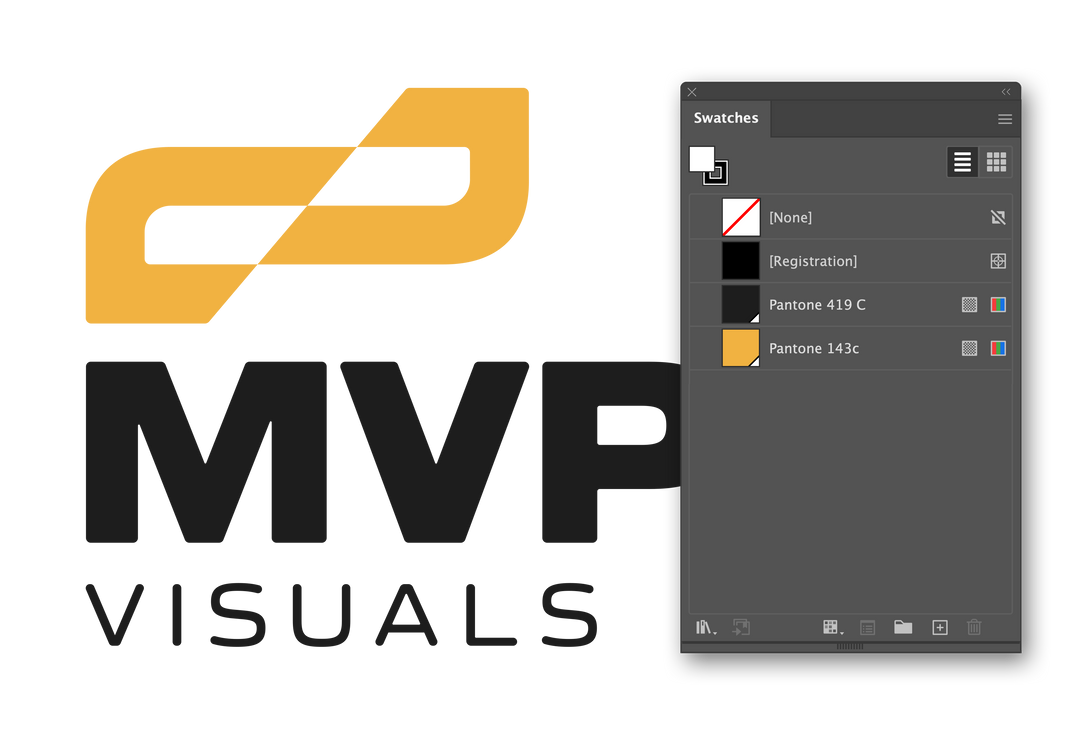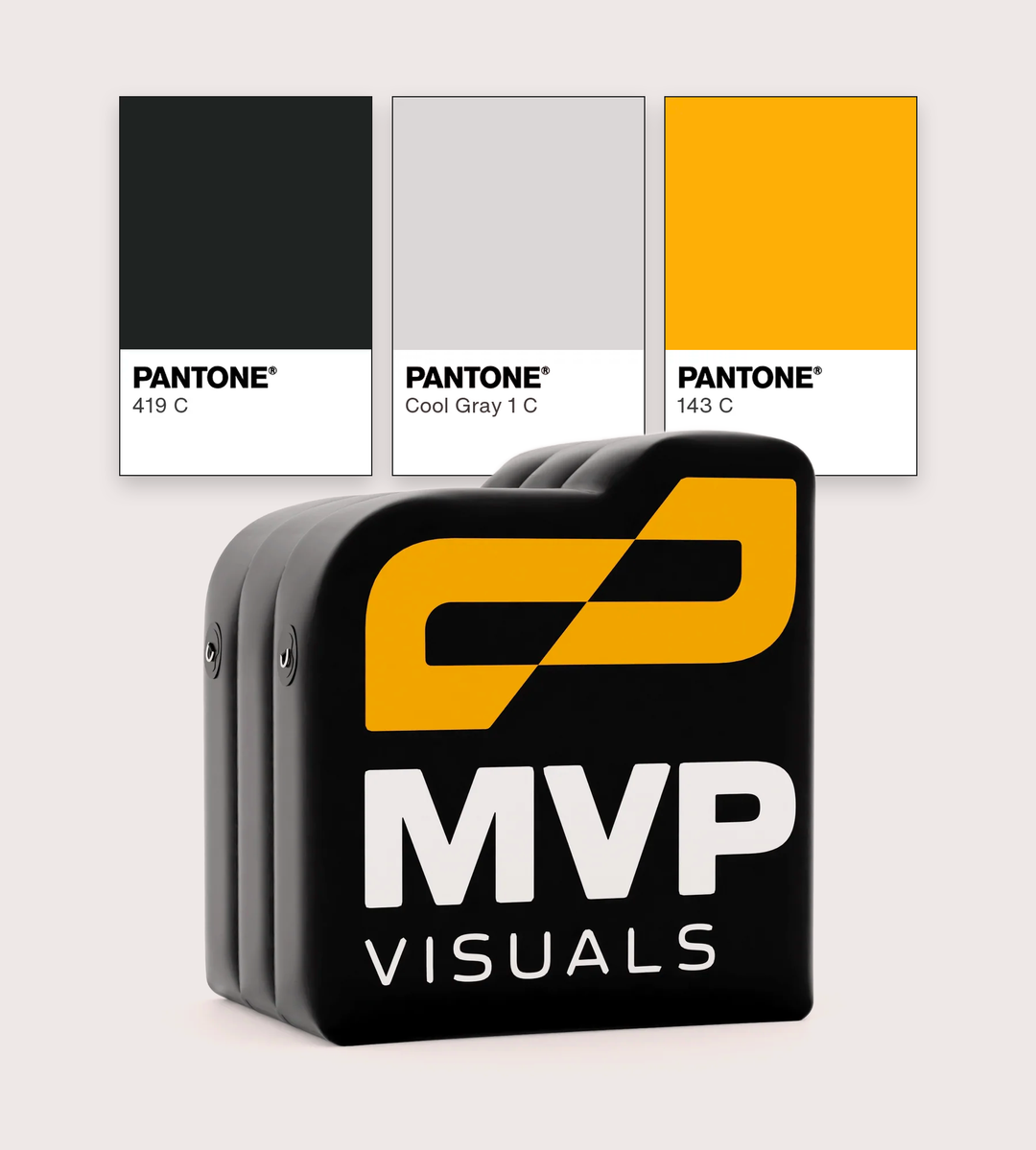Artwork Requirement at MVP Visuals
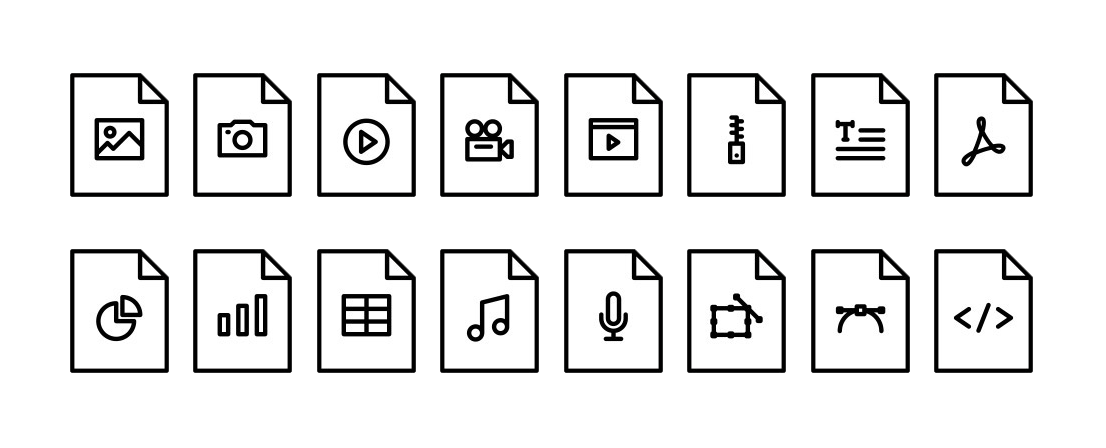
The Best File format for your logo
Artwork Requirements
Vector files are the preferred format for crystal clear printing: SVG, AI, EPS or PDF Files. Image (raster) files must be at least 150 dpi at full scale: JPEG or PNG Files.
Raster vs. Vector
The main difference between a vector file and a raster file lies in how they store and represent images.
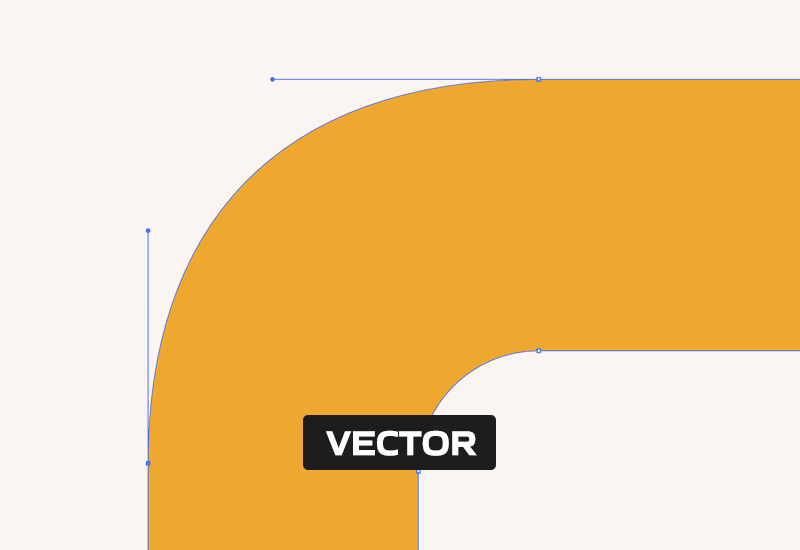
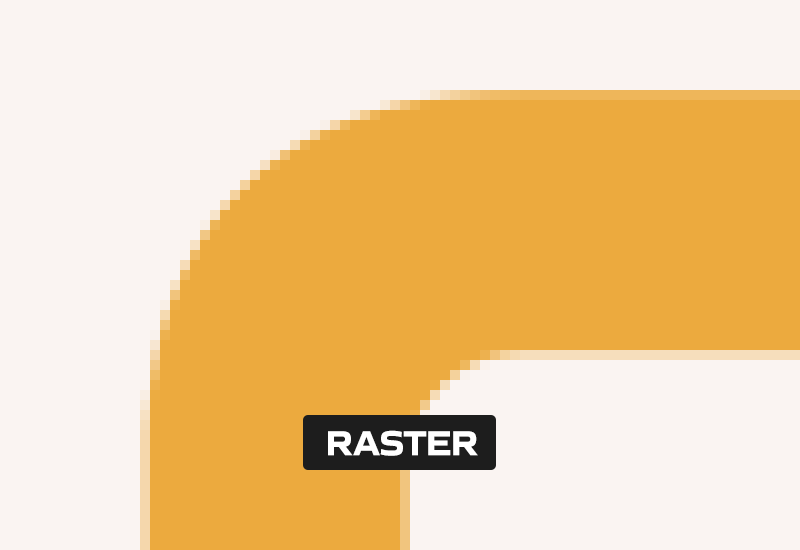

Vector Files
These are like digital blueprints for images. They use points, lines, curves, and shapes (like circles and squares) to create the image. Because of this foundation, vector images can be resized without losing quality. Common vector file formats include SVG, AI, and EPS.

Raster Files
These are made up of tiny individual colored squares called pixels. Think of them as a grid that forms the picture. When you zoom in on a raster image, you start to see those pixels, and if you zoom in too much, the image can become blurry or pixelated. Common raster file formats include JPEG, PNG, and GIF. If submitting a raster file, it must be at least 150 dpi at 100% scale.
Don't Have a Vector Version of Your Logo?
Color Matching
Pantone Colors
Pantone colors ensure accurate printing by offering a specific and standardized color reference that printers can follow. When a designer selects a Pantone color for a project, they are choosing from a predetermined set of color formulas. These formulas provide precise instructions on how to mix the inks needed to achieve that color.
A Reliable bridge
Printers use these formulas to mix the inks accurately, which helps ensure that the printed result closely matches the color the designer intended. Pantone colors act as a reliable bridge between the digital design stage and the physical printing process, helping to bridge the gap between what you see on the screen and what is printed on the product.
Frequently Asked Questions
Yes. Our recommended DPI for images it 100% at full scale.
DPI stands for "Dots Per Inch" in printing. It is a measure of the resolution of a printed image, indicating how many individual dots of ink a printer can place in a one-inch square area.
When we specify "150 DPI at full scale," it means that the image will be printed at a resolution of 150 dots per inch (DPI) without any scaling or resizing. For example, if you are printing a full image on a 10ft x 10ft banner - The image resolution needs to be 150 dpi and the image size needs to be 120" x 120".
"Full Scale" means that the artwork is the size of the physical dimensions you are looking to print.
Even if your artwork looks good on screen, the resolution (DPI) may not be sufficient for larger prints. Screens typically display at 72-96 DPI. The physical size of your image file (in inches) matters. If your image file is small, enlarging it will stretch the existing pixels, causing a loss in quality. For larger prints, it's essential to start with a high-resolution image at the desired physical dimensions.
Yes. We can print at a lower resolution. However, refunds or returns will not be accepted if a proof is approved to print below our recommended 150 DPI.
Consistency. Pantone colors are standardized formulas used to mix inks the same way, every time. If you are looking to match an exact color, every order, designating pantone colors is highly recommended.
Pantone Formula Coated Guide. Most colors in this book end with the letter "C"
You can download the pantone guide above under "Color Matching". Please note - digital colors on screen may appear slightly different than the physical printed color. If an exact color match is critical, please refer to a physical pantone swatch or your company's brand guide.
No. We can only match colors from the Pantone Formula Coated Guide.
Yes. We can match CMYK values as closely as possible. However, we can not accept refunds or returns due to color variation if a pantone color is not provided.