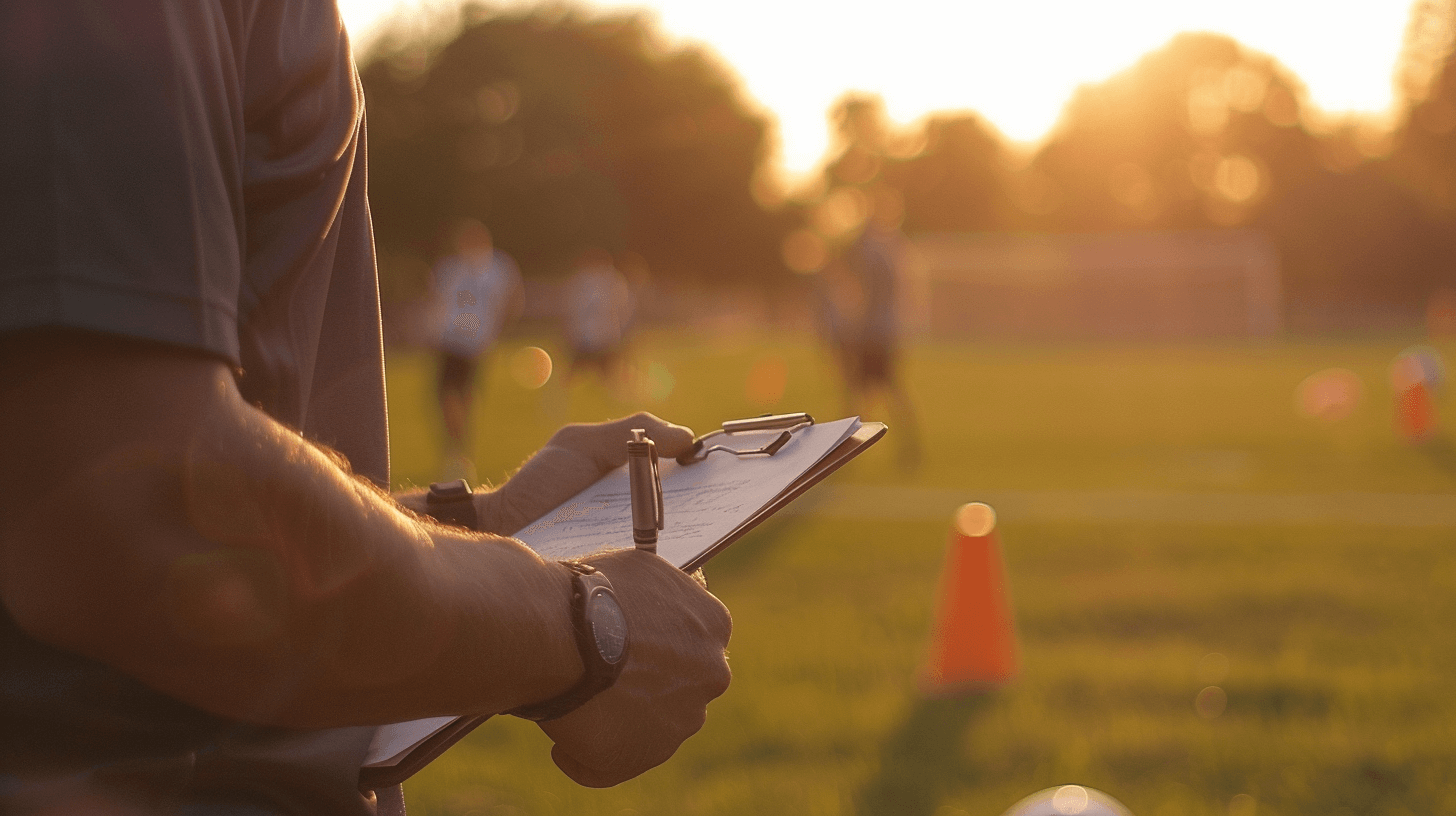Getting kids ready for a new season is exciting... until the paperwork starts. Between missing forms, late payments, and incomplete waivers, youth sports registration can feel more like admin bootcamp than team building.
This guide walks you through how to set up a complete youth sports registration system from start to finish. It’s built for anyone organizing a season (coaches, team managers, or volunteers) who want a clear, repeatable process that keeps sign-ups smooth and stress-free.
We’ll use a soccer registration form as our working example, but the same steps apply whether you’re running baseball, basketball, cheer, or any other youth program.
You can follow these steps using any form tool, including Google Forms, Jotform, or Typeform. If you’d like something designed specifically for youth sports, you can also try our Sports Registration Form Builder, which includes built-in options for divisions, waivers, uniform sizes, and payments.
Steps in This Guide
Set Your Rules and Season Details

Before you open your form tool, take five minutes to write down the basics of your season.
These details guide every part of your registration process, from the title at the top to the information you’ll collect from parents.
You don’t need a special platform for this yet. A notepad, spreadsheet, or shared doc works fine. The goal is to decide how your program is structured before you start building.
Start with the Foundation
Your registration form, intro text, and payment notes will all come from this list. When these are clear, the rest of your setup feels simple and organized.
Here’s an example setup for a Spring 2026 youth soccer season:
- Sport: Soccer
- Season: Spring 2026
- Divisions: U10 Coed (2016 birth year), U12 Coed (2014–2015)
- Roster cap: 16 players per team
- Player fee: $150 per player + optional $35 uniform kit
- Refund deadline: 14 days before first practice
- Key dates: Practices start March 10 | First match March 29
Once this list looks complete, save it somewhere you can find it again. You’ll use it when you start building your form in your preferred tool.
Why This Step Matters
Every question you add to your form connects back to these choices. Knowing your divisions, dates, and costs ahead of time saves hours of editing later.
Ask yourself:
- Who can register?
- How many spots are open?
- What is the cost?
- What is the refund policy?
- When does the season begin?
If you can answer these, you’re ready to move forward.
Coach’s Tip: Create a one-page “Program Sheet” with these notes. You’ll reuse them for your form intro, payment section, and confirmation emails. Keeping details consistent prevents mix-ups and builds trust.
What's Next
You won’t enter these notes directly into your form yet. They’re your reference when you start customizing.
You can build your form in any tool: Google Forms, Jotform, or Typeform all work great. But if you’re running a sports league, our Sports Registration Form Builder includes these sections pre-organized for you.
Add Player and Parent Sections

Now that your program details are set, it’s time to build the core of your registration form: the player and parent sections. These are the foundation for every youth sports sign-up, no matter which form tool you use.
Most form builders let you group related fields under sections like “Player Info” or “Parent Contact.” If not, you can simply add the following fields manually.
Player Information
Here’s a practical setup for a youth soccer registration form:
| Field | Type | Notes |
|---|---|---|
| First Name | Short Text | Required |
| Last Name | Short Text | Required |
| Date of Birth | Date | Use limits (e.g., 2014–2016) |
| Division | Dropdown | U10 Coed / U12 Coed |
| School or Neighborhood | Short Text | Optional |
| Preferred Position | Multiple Choice | GK / Defense / Midfield / Forward |
Parent / Guardian Information
Next, collect parent or guardian contact details. These fields make it easier to share updates, handle payments, and reach someone quickly in case of an emergency.
| Field | Type | Notes |
|---|---|---|
| Primary Parent Full Name | Short Text | Required |
| Relationship to Player | Dropdown | Mother / Father / Guardian |
| Required | ||
| Mobile Phone | Phone | Required |
| Secondary Parent Name | Short Text | Optional |
Coach’s Tip: Keep this section short and simple. Parents decide whether they’ll finish the form within the first 30 seconds. Stick to the essentials and save extras (like volunteer sign-ups or surveys) for later steps.
What's Next
At this point, you’ve built the backbone of your form: who’s registering and who’s responsible. Next, you’ll add emergency contacts, waivers, and uniform selections so families can complete everything in one go.
Add Emergency and Medical Details

Every youth program needs a way to store health and safety details so coaches and volunteers can access them quickly. Most form tools include this option under something like Health & Safety or Emergency Contact. If not, you can create it manually using the fields below.
Health & Safety Information
| Field | Type | Notes |
|---|---|---|
| Emergency Contact Name | Short Text | Required |
| Emergency Contact Phone | Phone | Required |
| Allergies or Medical Notes | Paragraph | Recommended |
| Physician or Clinic | Short Text | Optional |
If your form tool offers permissions or visibility settings, make sure coaches or team admins can see this information in case of emergency. Some platforms also allow exporting these fields directly with your team roster.
Coach’s Tip: Keep this information accessible. A twisted ankle, bee sting, or forgotten inhaler happens more often than you think. Having medical notes and emergency contacts printed with the roster or saved in your team app can save time when it matters most.
What's Next
Next, you’ll add waivers, consent language, and uniform selections so parents can complete registration in one smooth session.
Add Uniform and Volunteer Options

Once player, parent, and safety details are covered, the next step is to handle logistics that make your season run smoothly. Two key areas to include are uniform orders and volunteer sign-ups.
Uniform Details
Adding uniform fields during registration keeps orders accurate and avoids last-minute size checks. Most form tools let you use a simple conditional setup so these fields only appear when needed.
| Field | Type | Notes |
|---|---|---|
| Need a Uniform Kit? | Yes / No | Radio or dropdown |
| Jersey Size | Dropdown | YS – AM, shown only if “Yes” selected |
| Shorts Size | Dropdown | YS – AM, shown only if “Yes” selected |
| Preferred Jersey Number | Short Text | Optional |
If your form tool allows, set these fields to display only when the family selects “Yes” for a uniform. It keeps your form tidy and prevents unnecessary inputs.
Volunteer Roles
Including a short volunteer section helps organizers plan ahead and reduces the scramble for help later. Parents are most likely to commit while they’re already registering.
| Role | Type | Notes |
|---|---|---|
| Head Coach | Checkbox | Interest only, confirm later |
| Assistant Coach | Checkbox | Optional support |
| Team Parent | Checkbox | Helps with snacks, communication |
| Field Setup Crew | Checkbox | Game-day equipment setup |
Coach’s Tip: Adding volunteer checkboxes early saves time later. Parents who opt in during registration are easier to coordinate, and it helps you fill roles before the first practice instead of during the season.
What's Next
Your form now covers logistics: uniforms and team support. In the next step, you’ll wrap it up with payment collection and confirmation messages so families can complete registration in one go.
Add Payment, Waivers, and Agreements

This is the final stage of your registration form, the part that secures payments, collects required signatures, and confirms that families understand your club’s rules and refund policy. Keeping these elements together makes the process faster for parents and cleaner for your records.
Payment Details
Add a payment section that clearly lists your program fees and any optional add-ons. Transparency at checkout builds trust and minimizes questions later.
| Field | Type | Notes |
|---|---|---|
| Registration Fee – $150 | Payment Field | Required |
| Uniform Kit – $35 | Optional Add-On | Shown only if “Need Uniform” selected |
| Payment Method | Dropdown | Card / Check / Transfer |
| Auto-Total | Calculated Field | Updates dynamically based on selections |
Most form platforms let you enable reminders or confirmation emails for unpaid registrations. Setting a short payment window (such as 72 hours) helps families stay on track and simplifies roster planning.
Waiver and Consent
Every player registration should include a basic liability and emergency consent waiver. This ensures parents understand the risks involved and grants permission for first-aid treatment if needed.
| Field | Type | Notes |
|---|---|---|
| Liability Waiver | Paragraph + Signature | Includes risk statement and club name |
| Emergency Consent | Checkbox or Signature | Allows emergency medical treatment |
| Parent Signature | E-Signature | Required to complete registration |
| Date | Auto Timestamp | For record keeping |
Store signed waivers securely, ideally within your registration platform or cloud storage, so they can be retrieved later for insurance verification or dispute resolution.
Refund and Conduct Agreements
Finish your form with acknowledgment checkboxes for refund and conduct policies. They ensure every family understands expectations before the season starts.
| Agreement | Type | Example Language |
|---|---|---|
| Refund Policy | Checkbox Acknowledgment | “Refunds available through Feb 24; after that, pro-rated minus uniform cost.” |
| Family Code of Conduct | Checkbox Acknowledgment | “We agree to model good sportsmanship and respect for coaches, officials, and players.” |
Coach’s Tip: Parents rarely read the fine print, but they do remember what they checked. Keep your refund and conduct policies short, clear, and specific. It prevents confusion and gives you documentation if disputes come up later.
What's Next
Your registration form is now complete from start to finish. In the final step, test it from a parent’s point of view, submit a sample entry, and confirm that all notifications, payments, and exports work correctly before going live.
Add Communication and Photo Permissions

Once your form covers payments and waivers, the last step is to confirm how families prefer to stay in touch and whether you can use player photos for team updates or social media. This step protects privacy and helps your communications stay organized all season.
Permissions and Preferences
These fields help you stay compliant while keeping parents in control of how information is shared. Keep the options short and easy to understand.
| Field | Type | Notes |
|---|---|---|
| Photo / Media Consent | Yes / No Toggle | “I allow the team to use photos of my child for league updates or promotional purposes.” |
| Preferred Communication Method | Multiple Choice | Email / Text / WhatsApp |
| Send Confirmations by Preferred Channel | Checkbox | Ensures system messages follow the family’s chosen method. |
If your form tool supports conditional settings, you can have the system automatically route notifications or exclude families who opt out of photo use. This keeps your communication clean and respectful.
Coach’s Tip: Always offer a clear “No” option for media consent. Parents appreciate being asked, and you’ll never have to scramble to remove a photo later. For communication, match the tone to your league: text reminders for youth rec leagues, email summaries for travel teams.
What's Next
Your form is complete. Before publishing, submit a few test entries to confirm that payments, notifications, and permissions all work as expected. Then share your link with teams, post it on your club site, and you’re ready for kickoff.
Test and Launch Your Form
Before you share your registration form publicly, run a full test from start to finish. This is your quality check, the final pass that ensures everything looks clean, calculates correctly, and reaches the right inboxes.
Run a Test Submission
Submit a complete registration as if you were a parent signing up. Use sample data for a player, fill in every field, and go through the payment or confirmation steps.
- Check that required fields work properly and show clear error messages.
- Confirm auto-totals and payment calculations are accurate.
- Review all confirmation screens and emails for spelling, tone, and correct dates.
- Test that emergency and waiver information exports correctly to your roster.
Share and Track Responses
Once testing looks good, publish your form link. Post it on your club website, include it in your email newsletter, and pin it in your team chat or social groups.
Most form platforms include simple dashboards or spreadsheets for tracking responses. Keep an eye on completion rates and deadlines, and send reminders one week before registration closes.
Coach’s Tip: Test your form on both desktop and mobile. Around 70% of parents will register from their phone. Make sure buttons, dropdowns, and payment fields are easy to tap.
After Launch
When registrations start coming in, export your list weekly and double-check key info like division, uniform size, and medical notes. Keep your form open for late sign-ups, but set clear deadlines for guaranteed uniforms or team placement.
With your system built and tested, you’re ready for a smooth season kickoff. No more missing forms, mystery payments, or frantic Friday emails.